Effective communication is essential for successful collaboration, especially when providing feedback on documents. Annotation tools offer a convenient way to provide clear and concise feedback, streamlining the review process and ensuring that revisions are made efficiently. In this guide, we’ll explore how to annotate documents effectively to provide fast and clear feedback.
But first, let’s start with the basics.
What is document annotation?
Document annotation is the process of adding helpful notes to a document to share your thoughts or suggestions as part of the review process. With the help of professional annotation software, users can highlight errors, suggest revisions, or add comments, all in one file.
Annotations might include written comments, drawings, sticky notes, and the use of highlighters and strikethroughs.
The purpose of document annotation is to make feedback easier to give and clearer to receive. It’s a great way to collaborate with multiple stakeholders, as everyone involved can clearly see, understand, and respond to the feedback provided.
Why should you use a professional document annotation tool?
If you’ve ever tried annotating a document manually, without a specialised tool, you’ll know how hard it can be to give crystal-clear feedback.
Long-winded comments. Accidental edits. Unclear screenshots.
It’s confusing for you, let alone the person on the receiving end of the feedback.
With a mark up software , you can use tools to highlight, strike through, add shapes and emojis, and even draw freehand directly on top of the content. You’ll bring your comments to life, and make your feedback infinitely clearer.
What features do you need for annotating documents?
There are a wide variety of document annotation tools on the market, each offering a number of different annotation features.
Useful features to look out for in a professional document annotation software solution include:
- A comment tool
- A highlighter tool
- Markup tools
- Real-time collaboration, where users can discuss screen annotations online
- A drawing tool
- A bank of shapes – including lines and circles (to make it clear which area of the document your comment refers to)
Choosing the Right Tool:
Selecting the appropriate annotation tool is crucial for providing fast and clear feedback. Whether you prefer built-in tools like Adobe Acrobat or third-party applications like Markup Hero or Annotate.net, choose a tool that offers the features you need, such as text highlighting, drawing tools, and comment bubbles.
With these key features in mind, let’s take a look at the best software available for your business in 2024.
RE4M.IO
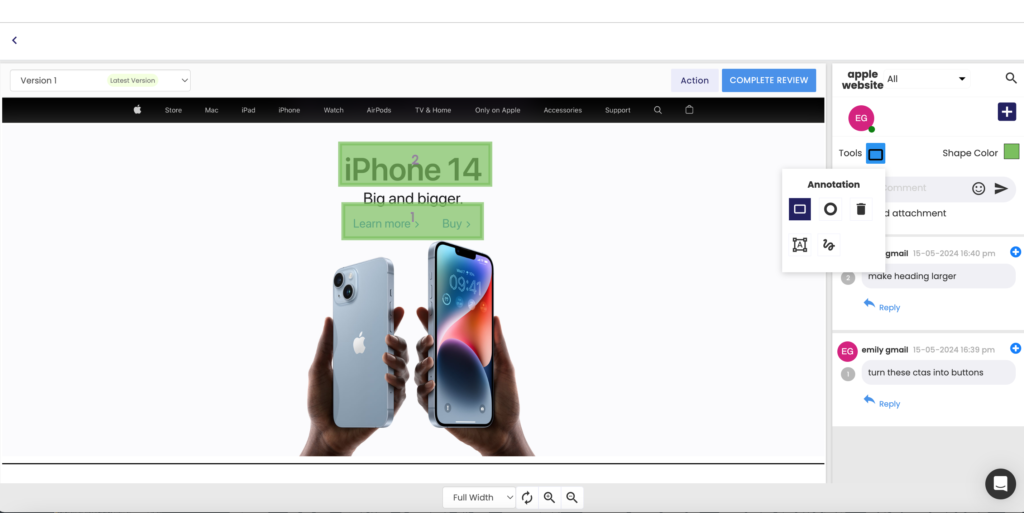
Re4m.io is a document review and approval platform that makes it easy to give clear, in-context feedback. It offers everything you need in the way of document annotation features, including free hand tool, a highlighter tool, a strikethrough text feature, and a bank of shapes.
Tap anywhere on the file to leave a comment, and draw directly on top of the document to bring your comments to life. You can even upload attachments to your comments, helping to keep everything related to this project together in one place.
The best part is that feedback can be discussed in real-time with other reviewers, eliminating misunderstandings and saving a lot of time in the process. And with version control built in, you can see and compare all your versions and comments with ease.
Re4m.io supports a wide range of documents and of course, Re4m.io also lets you annotate images, audio, and HTML content.
We also have the benefit of an advanced predictive eye tracking technology removes guesswork and subjectivity from the creative production process, optimising the performance of adverts, websites, out of home and much more.
Pricing
Re4m.io offers four different pricing plans:
- Free trial – With unlimited files, versions, and reviewers
- Starter Plan – Starts at £10 month, includes more projects and storage
- Professional plan – Starts at £15 month, includes more storage and members
- Corporate Plan – Starts at £30 month, includes more storage and members
- Enterprise plan – Custom pricing (contact sales)
Adobe Acrobat:
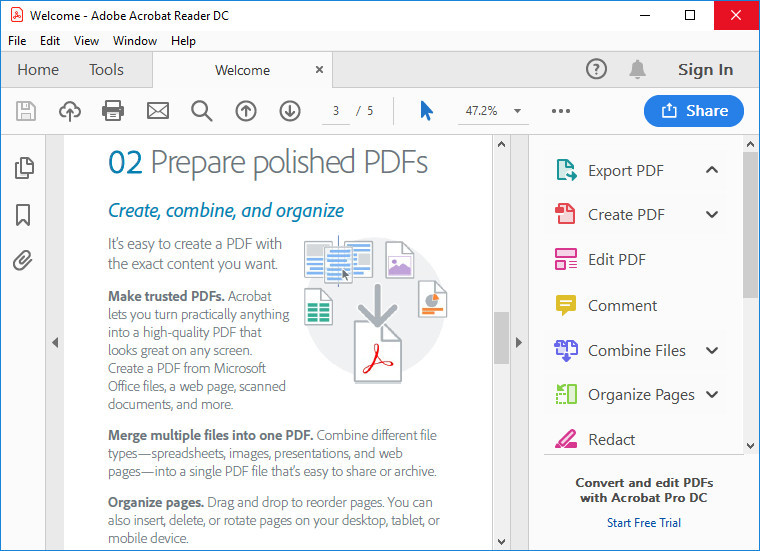
Adobe Acrobat is the pre-installed PDF viewer on most Windows devices. The software features an array of handy annotation tools, including text boxes, sticky notes, and an underline text function.
Reviewers can comment from any device using the Acrobat Reader mobile app or from any browser like Google Chrome – without having to sign in or download software. Multiple reviewers can leave comments and annotations in a single shared online PDF, or it can be hosted on Microsoft SharePoint if your business has a Microsoft 365 subscription.
Pricing
Adobe Acrobat Standard subscriptions start at £13.00/month, and pro subscriptions start at £19.00/month.
Markup Hero:
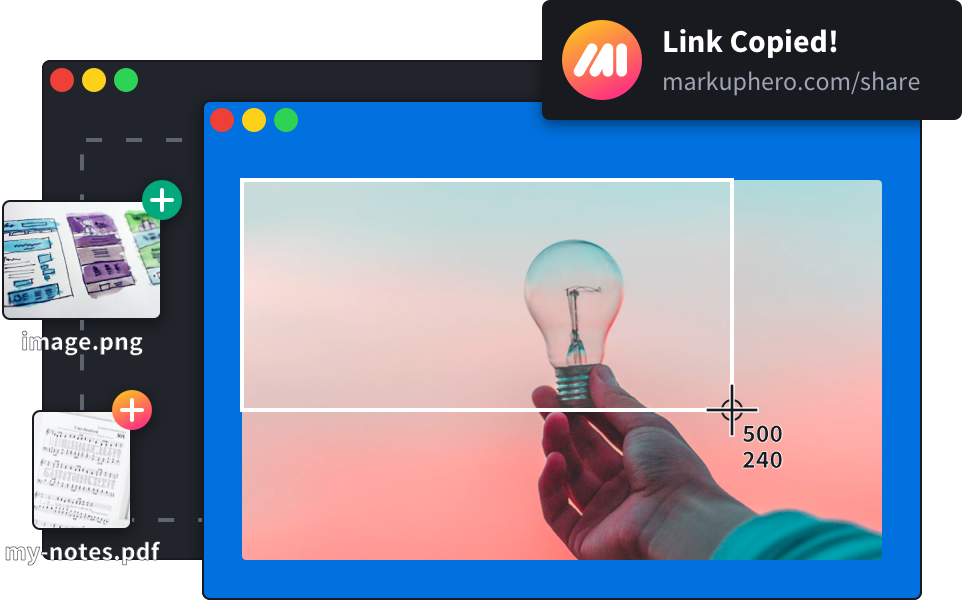
Markup Hero is a fast and super easy to use annotation tool that allows you to comment on PDFs and images, with arrows, shapes, and text. It’s designed for the web, and it works on any browser. Speed is the name of the game here, with a focus on helping you capture ideas, communicate clearly, stay organised, and collaborate with other users for a super-charged workflow.
Pricing
Markup Hero offers a free plan, or you can upgrade for access to additional tools from $4/month
ClickUp
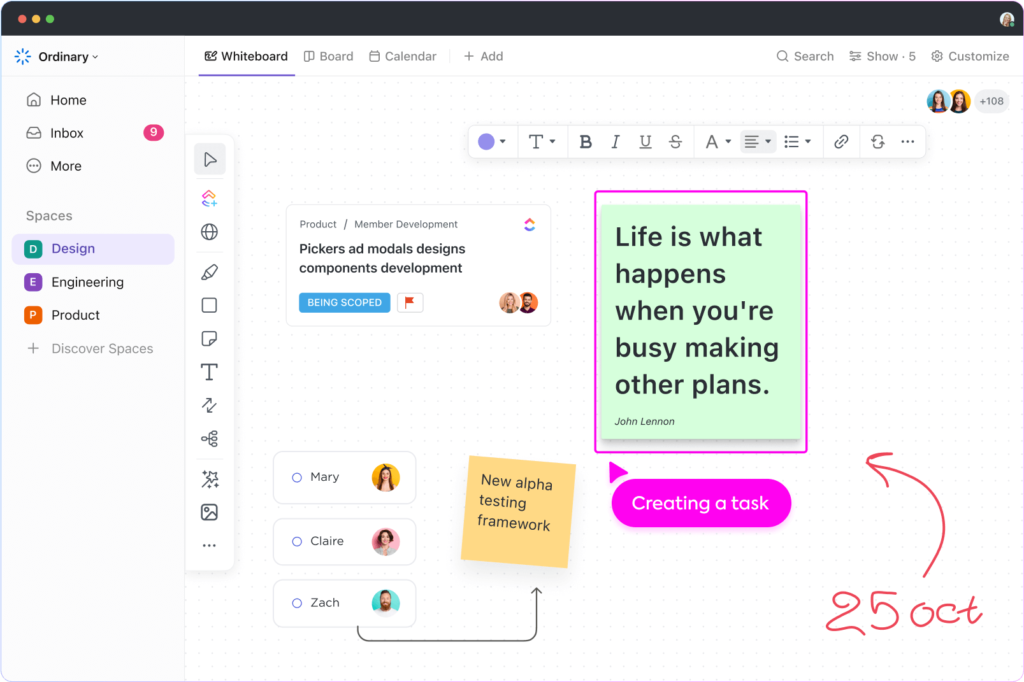
It may not have as many annotation features as the others in this list, but ClickUp is still a useful tool when it comes to annotating documents. With ClickUp’s Annotation feature, you can add in-context comments to PDF files and images, and you can view annotations together as a list in the To Do section. Instantly import documents from other tools automatically, and work with your team in real time as you annotate and edit the file.
Pricing
There’s a free plan available, or paid plans start at $5/user per month.
Some more helpful tips
To get the most out of annotating and for the clearest feedback it is also wise to follow the below tips alongside your preferred tool.
Focus on Clarity:
When annotating documents, clarity is key. Use concise language and clear annotations to convey your feedback effectively. Avoid ambiguity by providing specific instructions and pointing out the exact areas that require attention. This ensures that the recipient understands your feedback and can make the necessary revisions promptly.
Highlight Key Points:
Utilise highlighting and underlining to draw attention to important information or areas of concern. This makes it easier for the recipient to identify the key points of your feedback and prioritise their revisions accordingly. Use different colours for different types of feedback to categorise comments and enhance clarity.
Provide Context:
Contextualise your feedback by providing explanations or suggestions alongside your annotations. Instead of simply pointing out errors, offer constructive criticism and guidance on how to improve. This helps the recipient understand the reasoning behind your feedback and facilitates a collaborative approach to document review.
Organise Your Annotations:
Organise your annotations logically to ensure clarity and ease of understanding. Group related annotations together and use numbering or bullet points to sequence your feedback. This helps the recipient navigate the document and address each comment systematically, resulting in a more efficient review process.
Review and Revise:
Before finalising your annotations, take the time to review and revise your feedback. Ensure that your comments are clear, concise, and relevant to the document’s content. Double-check for spelling or grammatical errors in your annotations to maintain professionalism and credibility.
To Summarise
Mastering the art of document annotation is essential for providing fast and clear feedback in collaborative environments. By choosing the right tools, focusing on clarity, highlighting key points, providing context, using comment tools wisely, organising annotations, and reviewing your feedback carefully, you can streamline the review process and ensure that revisions are made efficiently. With these tips in mind, you’ll be able to provide effective feedback that drives collaboration and enhances the quality of your documents.